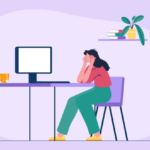You must know how to fix screen tearing if you are experiencing screen tearing errors during the gameplay. This error is very annoying for people who are graphic designers or gamers. It interrupts the smooth-moving scene of movies, videos, or games. There are several ways through which you can fix this error. So, in today’s article, we will discuss what is screen tearing, why it happens, and how to fix it. Here, I have also mentioned some important tips that will help you to prevent and minimize the occurrence of this error. Let us proceed further to learn how to fix screen tearing in detail.
How To Fix Screen Tearing?
Many gamers often experience screen tearing during their intense gaming sessions. And if you are facing the same issue then you must know how to fix screen tearing on PC. Screen tearing can be fixed by using any of the following methods.
- By Restarting Your Computer
- By Enabling/Disabling NVIDIA VSync
- By Changing Resolution And Refresh Rate
- By Changing Game FPS
- By Turning Off Game Mode & Full-Screen Optimization
- By Updating Graphics Driver
- By Switching To Another Browser
- By Upgrading The Video Card
- By Turning Off Frame Limit
- By Disabling Smooth Scrolling
Continue reading to know how to fix screen tearing windows 10 and implement these methods for a quick fix.
Top 10 Ways To Fix Screen Tearing
In this section, I will help to learn how to fix screen tearing in detail. You can choose any one method that is suitable for you.
- Fix Screen Tearing By Restarting Your Computer
This is the easiest method where you can learn how to fix window screen tearing. In most cases, restarting pc solves major issues within few minutes. Just go along with the following steps to know how to fix screen tearing.
- First, you have to turn off your ongoing gaming.
- Then restart your pc.
- Lastly, re-run your game and check whether the issue is fixed or not.
Note: During this method, restarting your pc can put the video feed and display output back in sync.
Click here – Top 10 Best Hoisin Sauce Substitute
- Fix Screen Tearing By Enabling/Disabling NVIDIA VSync
You can follow these steps to know how to fix screen tearing Nvidia.
- To begin, start your pc.
- Right-click on your PC’s desktop.
- From the context menu, select the NVIDIA Control Panel.
- In 3D settings, click on the Manage 3D Settings option.
- Locate the Vertical Sync option.
- Select disable or enable according to your settings.
- When done, exit the control panel.
If you using an NVIDIA graphics card, you can use NVIDIA’s VSync option for fixing screen tearing.
- Fix Screen Tearing By Changing Resolution And Refresh Rate
Our next solution to fix computer screen tearing is by manually changing the resolution and refresh rate. You can follow these steps to learn how to fix screen tearing without vsync.
- To begin, start your pc.
- Then, click on the start button.
- In the search box, type resolution.
- Select the change the resolution of the display option from the list.
- Now, select the advanced display settings option.
- Click on Display adapter properties for Display 1 option.
- Click on the list all modes button.
- A list of resolution and FPS modes appears.
- Here, change the resolution according to your graphics card.
- Once, done restart your pc.
Note: You can check for screen tearing every time whenever needed.
- Fix Screen Tearing By Changing Game FPS
Are you facing a screen tearing issue on your computer while playing games? Then you can fix this issue by changing your game’s FPS. You can follow these steps to learn how to fix screen tearing in valorant.
- To begin, start your pc.
- Next, Go to the settings menu of your game.
- Click on video/graphics settings.
- Here, change the FPS/Frame Rate.
Thus, when you change the FPS value your issue will be fixed.
- Fix Screen Tearing By Turning Off Game Mode & Full-Screen Optimization
Microsoft is loaded with tons of advanced features like system optimization, one-touch screenshot, gameplay recording, and so on. But still many users have reported that they are facing screen tearing issues due to the active game mode.
Follow these steps in order to fix this issue.
- To begin, start your pc.
- To open settings, press the Win + I key.
- Next, click on the gaming option.
- From the gaming settings menu, select the game bar option.
- Now, turn off the record game clips, screenshots, and broadcast using the toggle switch.
- Select the broadcasting option.
- Turn off the toggle switch in the recorded audio when I broadcast the option.
- Finally, restart your pc.
You can also try to disable fullscreen optimization if you are still facing a screen tearing issue.
Here are the instructions for how to repair screen tearing.
- To begin, start your pc.
- Right-click on the game in which you are facing this problem.
- Select the properties option from the list.
- Go to the compatibility tab.
- Select the Disable fullscreen optimization option.
- Click on the Ok button when done.
- Lastly, re-run the game.
You can choose any one method to fix your screen tearing issue.
- Fix Screen Tearing By Updating Graphics Driver
By using an outdated graphics driver, you can face screen tearing. Here is how to fix screen tearing by updating your graphics driver.
- To begin, start your pc.
- To open the run window, press the Win + R keys.
- Type devmgmt. msc in the blank box.
- Click on the OK button to get into Device Manager.
- Double-click on Display adapters option.
- Your graphics driver appears, right-click on it.
- Choose the update driver option from the list.
- Next, select Search automatically for the updated driver software option.
- Lastly, restart your computer.
After updating the graphics driver of your computer, the screen tearing error should be fixed.
- Fix Screen Tearing By Using High-Performance Power Plan
You can easily resolve this error by using performance-oriented power plans such as high-performance or ultimate high-performance power plans. You can follow these below-given steps.
- To begin, start your pc.
- To open the run window, press the Win + R keys.
- Type powercfg. cpl and press enter key.
- Click on the Show additional plans option.
- Select the high-performance option.
- Lastly, restart your computer.
Thus, this issue will not occur again during your game sessions.
- Fix Screen Tearing By Turning Off Frame Limit
You can frame the limit option to fix the tearing issue on tv. Follow these steps to learn how to fix screen tearing on tv.
- To begin, start your pc.
- Right-click to open the game in which you are facing this problem.
- In the game menu, select the video or graphics section.
- Look for the frame limit option and turn it off.
In case this issue is not fixed, you can revert back the changes as it is.
Click here – What Is A Covenant Marriage?
- Fix Screen Tearing By Disabling Smooth Scrolling
By disabling the smooth scrolling feature in the browser, you can fix the screen tearing issue in Chrome or any browser.
Here are the steps for how to fix screen tearing AMD.
- To begin, start your pc.
- Open a new tab in Chrome.
- In the address bar, type chrome://flags/#smooth-scrolling.
- Next, press the enter key.
- Select the disable option under the smooth scrolling option.
- Lastly, restart your computer.
Was the screen tearing issue on your pc resolved? If not, try our last solution.
- Fix Screen Tearing By Switching To Another Browser
After trying all the above-listed methods, are you still facing the error? Then you can try switching to another browser. Sometimes, the internal settings don’t support the architecture of your computer. So, the best solution is to switch to another browser.
How To Fix Screen Tearing Warzone?
You can use the following steps to fix warzone screen tearing.
- To begin, start your pc.
- Next, start the Nvidia control panel.
- Click on the manage 3D settings tab.
- From the list, select the vertical sync option.
- Click on the force option.
- To save the changes, click on OK.
How To Fix Screen Tearing Minecraft?
While playing Minecraft, you might notice that your computer screen is tearing. Do you know how to get rid of this annoying issue? Just follow these steps to find the solution on how to fix screen tearing on a 60 Hz monitor.
- To begin, launch Minecraft on your pc.
- Go to options and select video settings.
- Drag Max Frame rate until you see VSync on screen.
- Click on done to save this setting.
- Close and again launch Minecraft.
Tips For Preventing Screen Tearing
Above we have discussed how to fix screen tearing in detail. In this section, I will share some tips that will help you to prevent screen tearing.
- You can lower the resolution of the video or game so that your GPU works properly.
- By upgrading powerful video cards, you can enjoy playing videos or games on your computer.
- If you enable the hardware acceleration option, the video quality can be improved within the web browser.
- You can also enable the vertical sync option so that the frame rate slows down.
Causes Of Screen Tearing
The main reasons behind screen tearing are as follows.
- This error can occur if your computer system is not in sync state with its GPU and refresh rate of the display. Due to this, the display will not be able to display clear images on a screen.
- Another reason behind screen tearing can be unstable, inactive output.
There are also few screen tearing tests that helps us to determine what causes screen tearing.
What Does Screen Tearing Mean?
When multiple frames are displayed within a single frame, this error is known as screen tearing. This error occurs when the information is not completed loaded. It generally occurs while playing fast-paced games.
FAQ
How Do I Stop Screen Tearing?
The following tips can be helpful for you to stop screen tearing.
- You can lower the resolution of the video or game so that your GPU works properly.
- By upgrading powerful video cards, you can enjoy playing videos or games on your computer.
- If you enable the hardware acceleration option, the video quality can be improved within the web browser.
- You can also enable the vertical sync option so that the frame rate slows down.
What Causes Screen Tearing?
The main causes behind screen tearing are as follows.
- This error can occur if your computer system is not in sync state with its GPU and refresh rate of the display. Due to this, the display will not be able to display clear images on a screen.
- Another reason behind screen tearing can be unstable, inactive output.
How Do I Fix Nvidia Screen Tearing?
You can fix Nvidia screen tearing by following these steps.
- To begin, start your pc.
- Right-click on your PC’s desktop.
- From the context menu, select the NVIDIA Control Panel.
- In 3D settings, click on the Manage 3D Settings option.
- Locate the Vertical Sync option.
- Select disable or enable according to your settings.
- When done, exit the control panel.
How Do I Fix Screen Tearing On My Desktop?
You can fix desktop screen tearing by following these steps.
- To begin, start your pc.
- Then, click on the start button.
- In the search box, type resolution.
- Select the change the resolution of the display option from the list.
- Now, select the advanced display settings option.
- Click on Display adapter properties for Display 1 option.
- Click on the list all modes button.
- A list of resolution and FPS modes appears.
- Here, change the resolution according to your graphics card.
- Once, done restart your pc.
Is Screen Tearing Permanent?
No. The absence of screen tearing has no adverse effect on the GPU or the monitor. Typically, screen tearing occurs as a result of your GPU being out of sync with your monitor. Typically, technology such as V SYNC will resolve this. If you are unable to locate an option for it, you may be able to enable it by editing the game’s in files.
Is Screen Tear Bad For Monitor?
Screen tearing isn’t harmful to your monitor or computer, but it isn’t charming. You can still prevent it from affecting your computer through technology such as G-Sync plus FreeSync, which reduces screen tearing. NVIDIA and AMD users benefit the most through G-Sync and FreeSync.
Does 144hz Eliminate Screen Tearing?
it does not eliminate tearing. What it does is drastically reduce the perception of tearing. On the other hand, V-sync with a 144hz monitor can eliminate tearing while also very much reducing the input lag that some games have with V-sync on.
How Do I Get Rid Of Screen Tearing?
Adjusting the resolution and refresh rate can resolve screen tearing issues quickly and effortlessly. The next step is to check the graphics drivers on your computer system, ensuring that the latest available drivers are installed and correctly configured. More information is available online for each specific driver.
Conclusion
By understanding how to fix screen tearing you can now easily fix this error. Above I have listed down 10 different ways to fix screen tearing. The easiest and simplest way to fix this issue is to restart your computer. In most cases, restarting pc solves major issues within few minutes. Sometimes, the internal settings of the browser don’t support the architecture of a computer. So, you can switch to another browser if there is a problem in your browser. If this method doesn’t solve this problem, then you can try the other eight methods. Thus, that’s all about how to fix screen tearing on pc.
Is screen tearing caused by CPU
How do I fix a screen tearing on Windows 10?