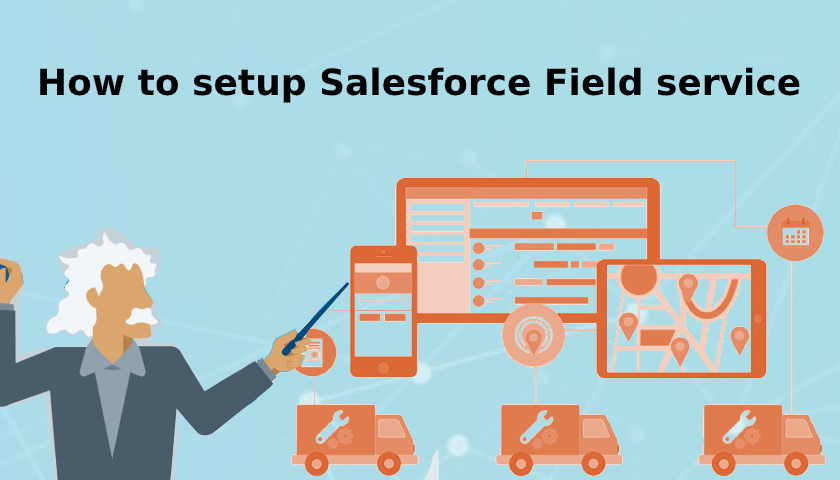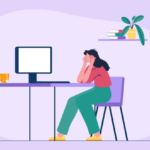Field service is a critical part of many businesses, especially those that provide on-site services such as maintenance, repairs, and installations.
Salesforce’s Field Service Lightning (FSL) offers a comprehensive solution for managing and optimizing field service operations, from scheduling and dispatching technicians to tracking service appointments and managing inventory.
However, setting up field service in Salesforce can be a complex process. You can find salesforce consulting for field service lightning for your need.
Whether you’re just getting started with field service management or looking to improve your existing operations, this guide will provide you with the knowledge and tools you need to succeed.
So let’s dive in and learn how to set up field service in Salesforce!
Click here – The Benefits of Hiring an Experienced Riverside Truck Accident Attorney
Steps to Setup Field Service Lighting
Here are the steps on how to set up field service lighting step by step.
Enable Field Service Lighting
To get started with field service lighting, you need to enable the option first from the Setup and install FSL managed package to access features that are required.
If you don’t know where the field service option is in Salesforce, go to Setup, and under the ‘Field service setting’, you can see a toggle option. Click that to enable field service lighting.
Install FSL Managed Package
FSL managed package includes a list of field service admin apps that is used to increase the functionality of Salesforce. Once you installed FSL managed package, you can access tools like:
- Dispatcher
- Resource
- Agent
- Self Service
- Community Dispatcher
- Admin App
To access these tools, you need to go to Field service admin app > Field service settings tab > Getting started > Permission sets and create permissions for each file for the FSL.
Click here – Top 10 Cheapest Car In The World
Create service territories
Setting up FSL in salesforce incorporates creating dispatchers and agents, territories, work types, skills, service resources, scheduling policies, etc.
By creating service territory, you can define the geographic regions that your service resources will cover, and assign resources to specific territories based on their location and expertise. You can set operating hours for a specific service territory under this window.
Create work type and skills
In this section, you can define the different types of work that your service resources will perform and the skills required to perform them. You can input as many skills as you want and assign them to persons who have expertise. In this way, you can also add new work types or roles using salesforce.
Create Service Resource
Service resources are individual users or groups of users who can perform field service work. They are also known as crews.
By creating service resources, you can assign service appointments to them quickly and more efficiently. For instance, you can assign specific territory to resources as primary or secondary areas through this option.
Create Dispatchers and Agents
Salesforce has dedicated roles for agents, dispatchers, and technicians. It has dispatcher console from where dispatchers can see upcoming appointments, active team members, and more. Being a dispatcher will require license and permission from the authority.
Customize Appointment Booking
The appointment booking window allows the users to choose an available slot and book the appointment within that slot. You can customize the appointment booking process anytime you want by creating work order > book appointment.
Customize Scheduling Policies
Scheduling policy is a set of rules and objectives that guides the schedule optimizer in its decisions. You can use scheduling policies to promote or de-emphasize factors like business priorities, travel time, and customer preferences. Whenever you optimize your team’s schedule, you can select a guiding scheduling policy.
Guided Setup
Finally, there is guided setup to make things easier for you. It will show you how to get started with the core elements of field service. This option will guide you from creating service territories and operating hours then defining work types and skills.
Next, it will show you how to create service resources, dispatchers, and agents and assign permission sets and other required options like scheduling policies and booking settings as well.
Last but not least, you can revisit guided setup anytime to manage your record and settings from the Field service settings window.
Wrap up
If your organization provides field service, then setting up field service in Salesforce is a powerful way to streamline your operations and optimize your field service activities.
With the Field Service Admin app, you can monitor and manage your field service operations, track appointments, and make data-driven decisions to improve your operations over time.
Whether you’re a small business or a large enterprise, implementing field service in Salesforce can help you increase efficiency, improve customer satisfaction, and achieve your business goals.