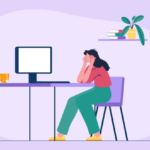Looking for How to disable McAfee? You are at the right place. We will tell you everything about it. You can temporarily turn off McAfee security on your Windows or Mac laptop / PC. When you disable McAfee it only disables McAfee it does not remove McAfee from your device. Also, remember that turning off McAfee will leave your device vulnerable to malware. So let us tell you about How to disable McAfee?
How To Disable McAfee?
You can disable McAfee from your windows and Mac computer by following the steps below
Disable McAfee From Windows

Here is How to disable McAfee in Windows 10
- Click on the Start or windows key on the keyboard Click on Search
- Type McAfee
- Open the Application McAfee Total Protection
- Click on PC Security Tab
- Click on Real-Time Scanning on the left side
- Click on Turn Off on the top right side
- Select the time limit
- Click on turn off
- Click on the firewall on the left side
- Click on turn off
- Select time limit
- Click on turn off
- Exit the firewall window
- Click on automatic updates below the firewall
- Click on Turn Off
- Click on Scheduled Scans on the left side
- Click Turn Off
Click here – How To Connect Wii To Tv With HDMI, AV Cables, and Smart TV
Disable McAfee From MAC
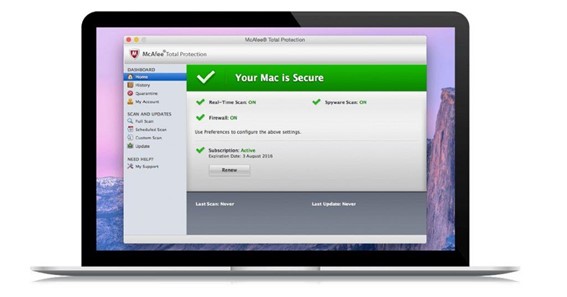
Here is How to disable McAfee in Windows 10
- Click on the McAfee icon on the top right corner
- Click on Total Protection Console
- Click on Home Tab
- Click on the setting icon on the left corner
- Click on Real-Time Scanning from a drop list
- Click on the lock icon at the left bottom
- Enter your administrator password
- Click OK
- Click on Real-Time Scanning on the top right corner
- Click on Firewall from the drop list
- Click on the lock icon at the left bottom
- Enter your administrator password
- Click OK
- Click on the firewall on the top right corner
- Click on Automatic Updates from a drop list
- Click on the lock icon at the left bottom
- Enter your administrator password
- Click OK
- Click on Automatic Updates on the top right corner
- Click on Scheduled Scans
- Enter your user name and password
- Click OK
- Select an option from the drop list for the time limit
FAQ
How Do I Temporarily Disable Mcafee?
You can disable McAfee temporarily by following the instructions below
- Click on the Start or windows key on the keyboard
- Click on Search
- Type McAfee
- Open the Application McAfee Total Protection
- Click on PC Security Tab
- Click on Real-Time Scanning on the left side
- Click on Turn Off on the top right side
- Select the time limit
- Click on turn off
- Click on the firewall on the left side
- Click on turn off
- Select time limit
- Click on turn off
- Exit the firewall window
- Click on automatic updates below the firewall
- Click on Turn Off
- Click on Scheduled Scans on the left side
- Click Turn Off
How Do I Disable Mcafee’s Services?
Below are the steps to disable McAfee services
- Click on Start
- Click on Run
- Type Service.msc
- Click OK
- Right-click on McAfee Framework Service
- Click on Stop
Should I Disable McAfee?
You can disable McAfee but remember this will make your pc vulnerable to malware if you are a genuine user of antivirus software you should keep it
How Do I remove McAfee From Windows 10?
To remove McAfee from Windows you have to
- Click Start
- Open Control Panel
- Click on Programs
- Right Click on McAfee Security Center
- Click on Uninstall
- Click on the check box beside McAfee Security Center
- Click on Remove to uninstall
How Do I Turn Off McAfee And Turn On Windows Defender?
Select “Control Panel”. Select “Programs and Features”. Find and select the McAfee program in the list then click “uninstall” at the top of the list. When it has finished uninstalling Windows Defender will activate itself.
Should I Remove McAfee?
If you’ve done your research on the best antivirus suite, your decision might be to go with one of the alternatives. To install another antivirus, you’ll have to uninstall McAfee. Even if you want to install the updated version of McAfee yourself, you need to remove the existing one thoroughly.
How Do I Disable Or Uninstall Mcafee?
From the Start menu, select the Control Panel. Choose Uninstall a program (in the Programs category). Select the antivirus program you want to remove and then select Uninstall. When prompted, restart your computer.
Can You Deactivate Mcafee?
Customer Service can deactivate the license for you. NOTE: It’s no longer possible to deactivate a license manually through myaccount.mcafee.com. Instead, contact Customer Service to deactivate the license for you.
Click here – How To Sync Wii Remote? In 3 Simple Ways
Conclusion
McAfee protects your computer from malware but it can interrupt certain programs from installation. In this case, you can disable McAfee for a certain time. You can manually turn off certain features temporarily. In the above article, we have mentioned the steps for how to disable McAfee for windows as well as for MAC.