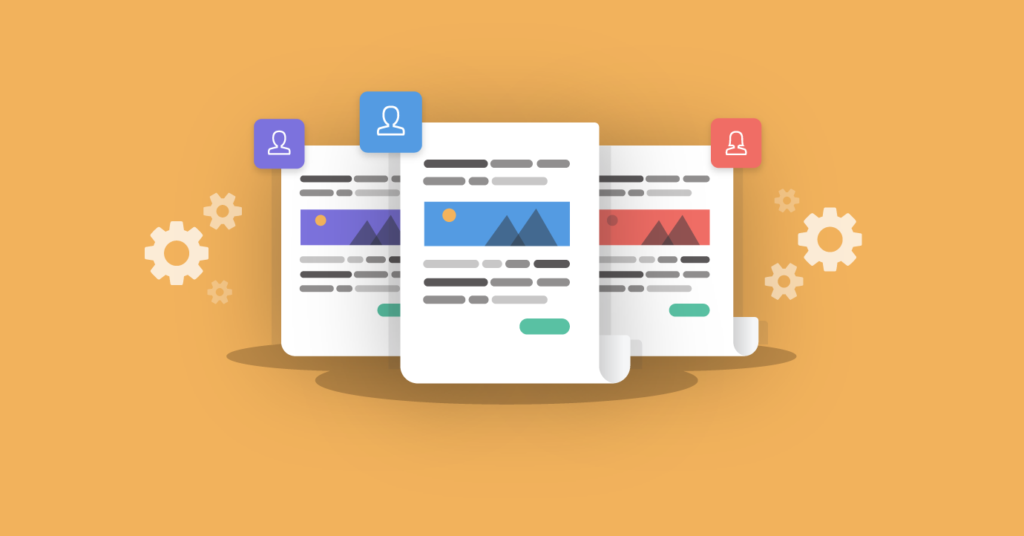Email accessibility is the cornerstone of user experience. An accessible email is one:
- Whose message is easy to view, receive, and understand
- That can be freely engaged irrespective of a viewer’s dependence on assistive devices such as screen readers.
The goal of email accessibility is positive user experience. There are various ways to improve accessibility. In this post, we will explore some of the most critical ones. Whether you are working with Mailchimp templates or any other drag-and-drop email builder, our expert tips will come in handy. Let’s roll!
-
Use Color And Contrast Wisely
Color-blind subscribers may not be able to distinguish between certain colors. You don’t want to depend exclusively on color to communicate your message.
Subscribers with visual impairments find it difficult to perceive color contrasts. Therefore, make sure that you employ high-contrast colors to bring out both image and text. You may consider using online tools to check your contrasts.
-
Be Careful with Animated GIFs
We know that animated GIFs can be hard to resist. They add a whole new dimension to an email template. However, GIFs that flash too rapidly may be detrimental to certain viewers. It may lead to photosensitive seizures in some.
There are two ways you can resolve the issue of harmful GIFs. First, avoid using a GIF that flashes more than 3 times per second. Second, don’t use a large GIF. Many brands tend to use GIFs as the hero image.
In addition, red is most commonly associated with causing seizures. So, avoid using bright red in your email.
-
Use Larger, Device-Optimized Fonts
The more readable your email is, the greater its accessibility. Using larger fonts is therefore key. Generally speaking, anything smaller than 14 pixels on the screen (desktop and mobile) calls for additional effort to perceive.
While the viewer can certainly increase the zoom level on their device, this will lead to your email being cut off in certain portions, thereby impacting its accessibility. Equally, if the minimum font size is 14, your email content will appear smaller on a mobile device.
The ideal solution is keep the minimum font size at 14 for desktop, and increase it to 16 for mobile/handheld devices.
-
Don’t Use Justified Copy in Emails
Now we come to alignments. ‘Justified’ means that the space between each word and letter is such that the entire text falls flush with both the right and left margins. What this does to your text is that it makes it look inconsistent, hindering readability.
Justified copy is suitable for formal documents. For email copy, however, left-aligned text has been shown to be the easiest to read.
-
Pick The Right Typeface for Copy
You are working on your Mailchimp templates with an eye to good design. But remember: there is a world of difference between ‘aesthetic’ and ‘decorative.’ As far as accessibility is concerned, the latter is always a dangerous choice.
Decorative fonts reduce readability. You want to choose a typeface that is not too condensed. The letters should be easily distinguishable. Importantly, this takes care of both desktop and mobile viewing.
If you are using serif fonts, don’t use it too often in a single template.
-
Craft Simple, Readable Copy
Now we come to the less technical side of accessibility. When you are trying to communicate, you want to ensure that the recipient understands what exactly you are trying to convey. Email is no different. The goal is to make your copy as human as possible.
Of course it’s not always noticeable while you are in the act of writing your copy. Therefore, consider trying the popular readability test called the Flesch-Kincaid Reading Ease test. It can be found in Microsoft Word. The tool evaluates your content for readability on a scale of 1-100.
A score of 90-100 means that your content can be understood by an 11-year-old student. 0-30 means that your message can be understood by university graduates.
-
Make Your CTAs Super-Clear
We have come across ‘Click Here’ CTAs a million times in our lives. While it used to work in the past, it is today rightly viewed as a hindrance to email accessibility.
Screen readers are really skimmers of content. You want to use CTAs that are contextual and unambiguous. If one of the links in your email redirects the user to your blog, your CTA should be something like ‘Read Our Posts’, ‘Visit Our Blog,’ etc.
Similarly, if a link redirects your subscriber to your product page, CTAs like ‘Explore Our Latest Collection,’ ‘View More Products,’ etc. will work in your favor.
Wrapping Up!
Email accessibility can literally make or break your email campaign. Having invested time and resources in designing an email, its success depends ultimately on whether or not the template is accessible by your subscribers. It is here where aesthetics and functionality shake hands.